[fs-toc-h2]Online Class
An online class is a lecture, discussion, workshop or webinar that takes place in BodyMap with participants worldwide.
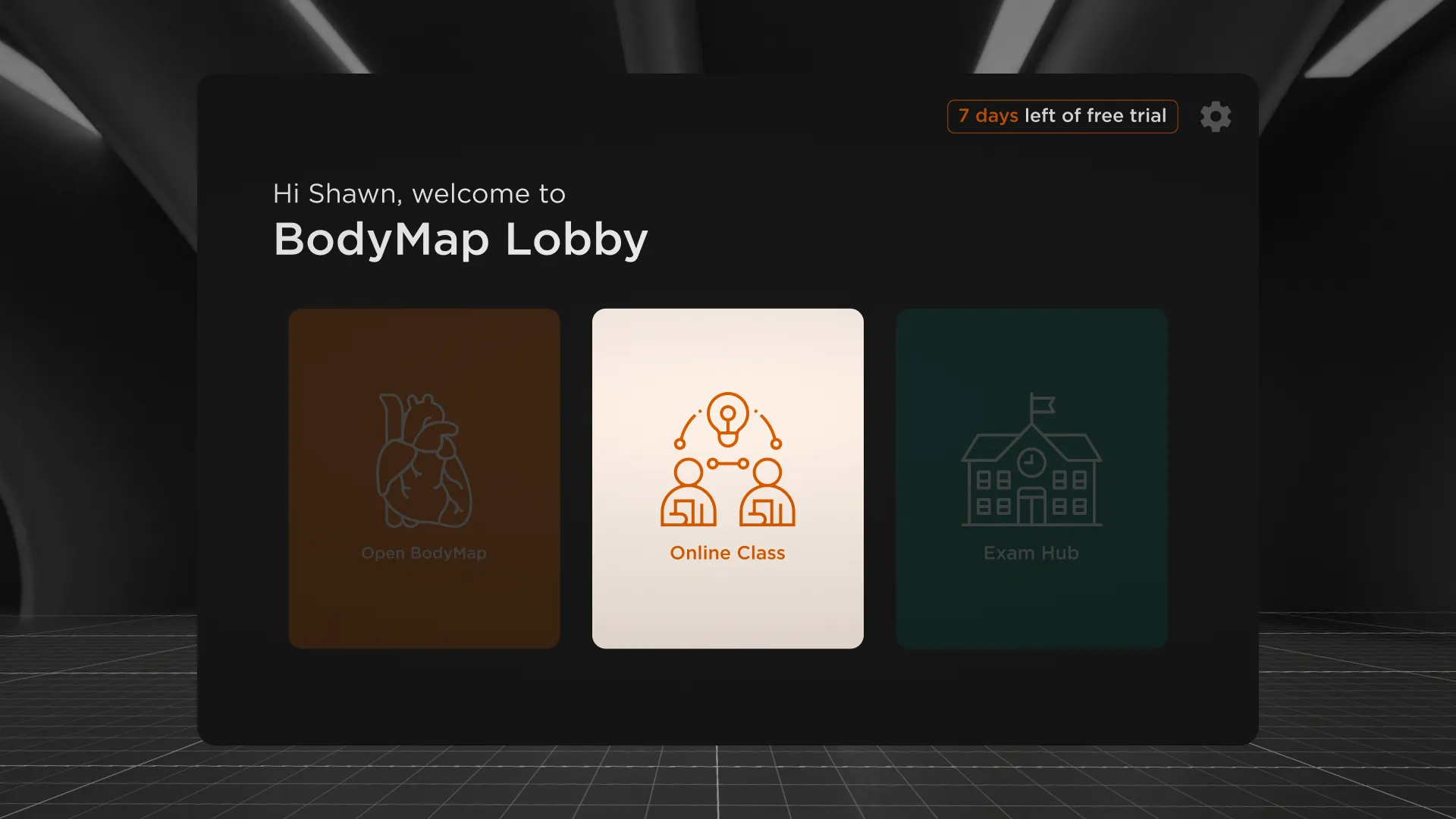
🔔 Reminder:
An online class will automatically close if it has been idle for over 5 minutes with no participants.
[fs-toc-h2]Demo Video
Watch the demo video to see the process from creating or joining a class to managing microphone permissions and controlling other student interactions to models.
🔔 Reminder:
If you want detailed information about each feature, we have listed the details below.
[fs-toc-h2]Create Class
You can create an online class anytime for up to 10 participants if you’re a Student user and up to 100 participants if you’re an Instructor or Pro user, including yourself. Other people with BodyMap user accounts can join the class from anywhere in the world.
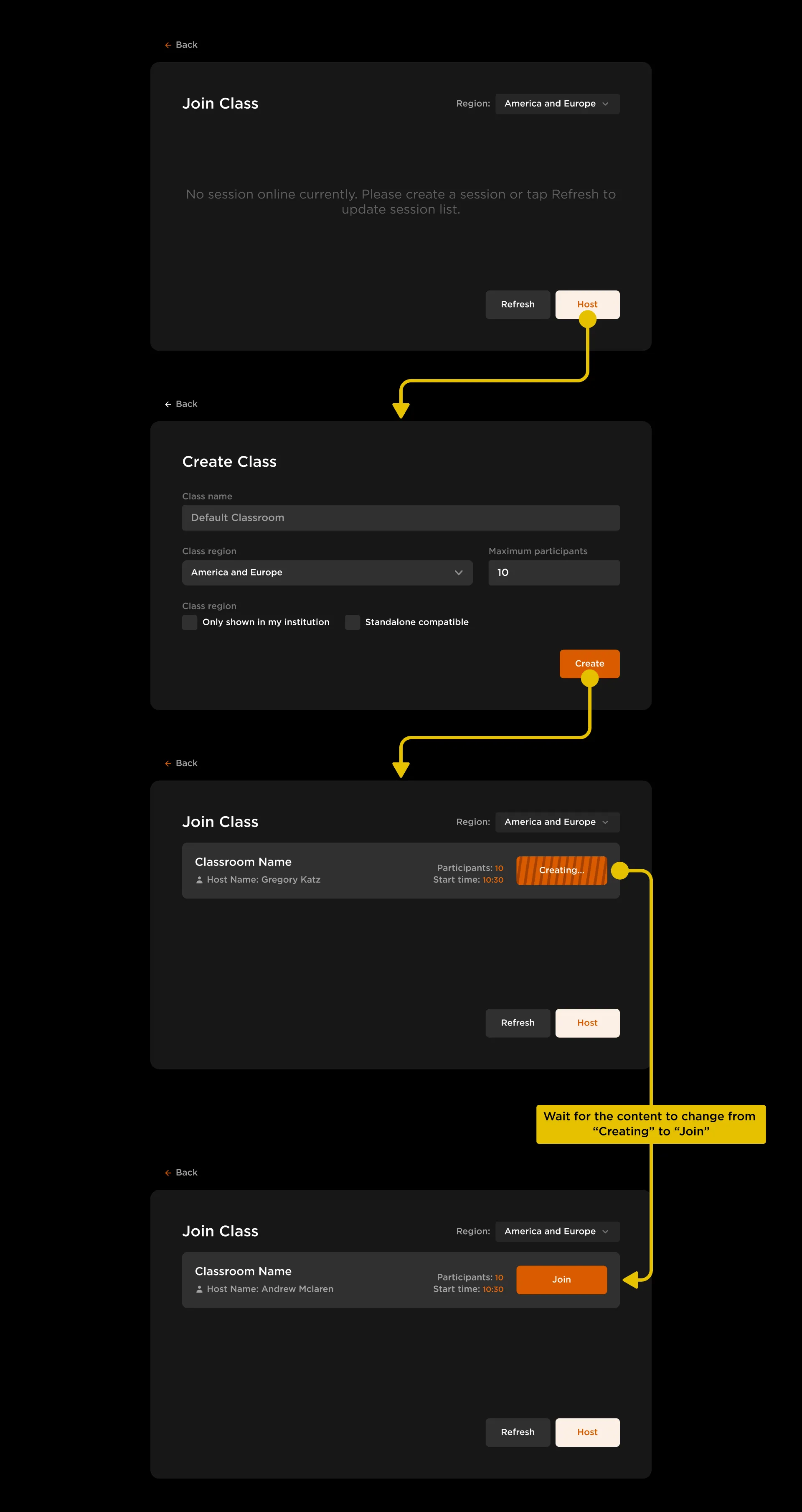
How to create an online class:
Step 1: In Lobby, select Online Class
Step 2: Select Host button
Step 3: Enter a name for your class or keep the default name
Step 4: Select a region for your class:
- America and Europe
- Asia
Step 4: Set the maximum number of participants for your class:
- BodyMap Student: Enter a number between 1 and 10 (including yourself)
- BodyMap Instructor / BodyMap Pro: Enter a number between 1 and 100 (including yourself)
Step 5: Check the option to only allow users in your institution to join your class (Optional)
Step 6: Wait for button's content change from "Creating" to "Join"
🔔 Reminder:
The maximum number of participants include the Host and all Participants.
⏳ Reminder:
After creating the class, please wait for button's content change from "Creating" to "Join"
[fs-toc-h2]Join Class
You can join online classes anytime to participate in class lectures, group discussions, live webinars or seminars from anywhere in the world.
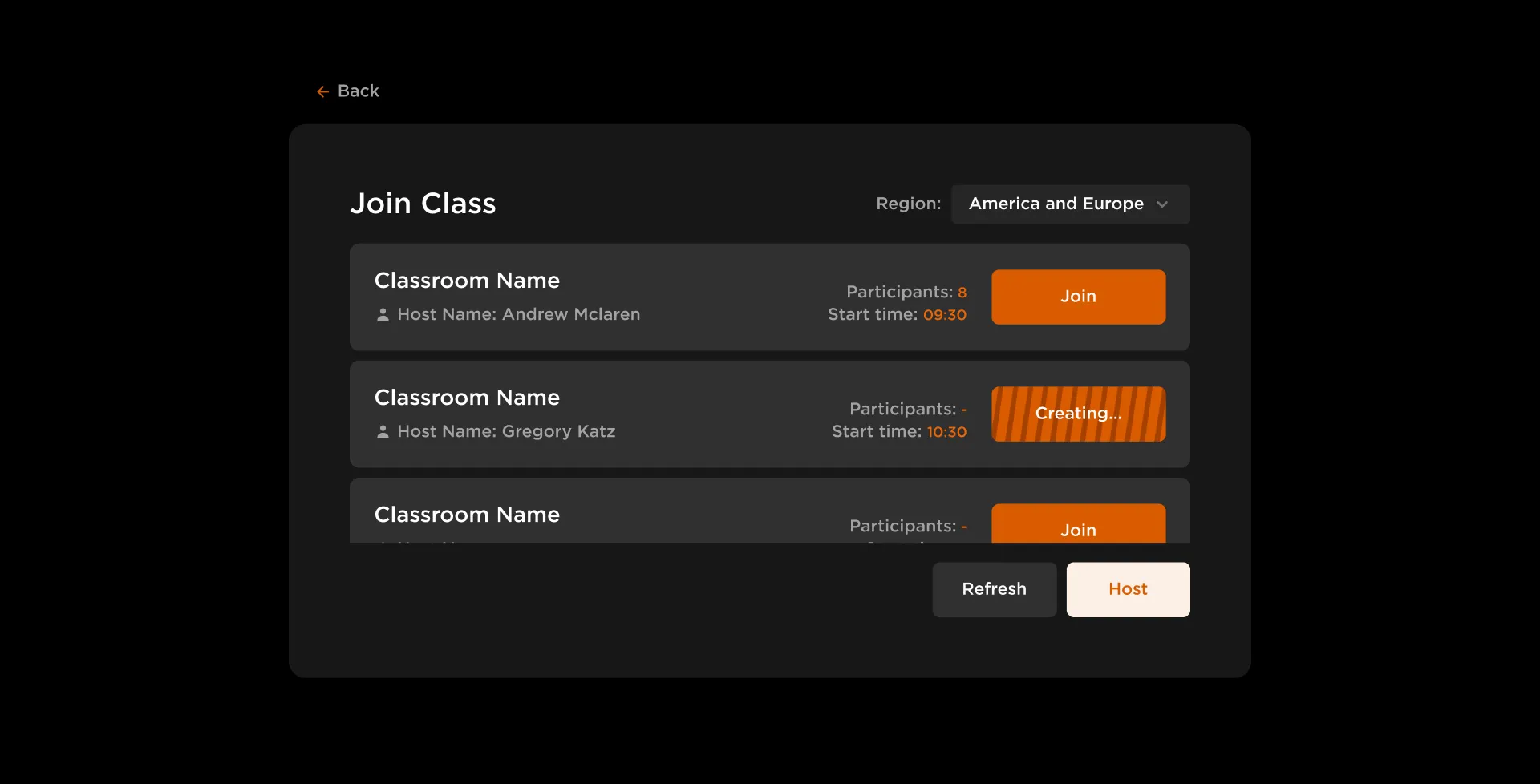
How to join an online class:
Step 1: In Lobby, select Online Class
Step 2: Select Join button of any class from the Class List, or select the “Refresh” button to update the list of classes if necessary
[fs-toc-h2]Online Class Panel
The left panel of an online class shows real-time information and functions of the class.
The Participants can only move, rotate or scale the 3D model. They need to make requests to modify the model, and speak in the class. The Host, on the other hand, can grant Participants different permissions or take them way anytime in the left panel.
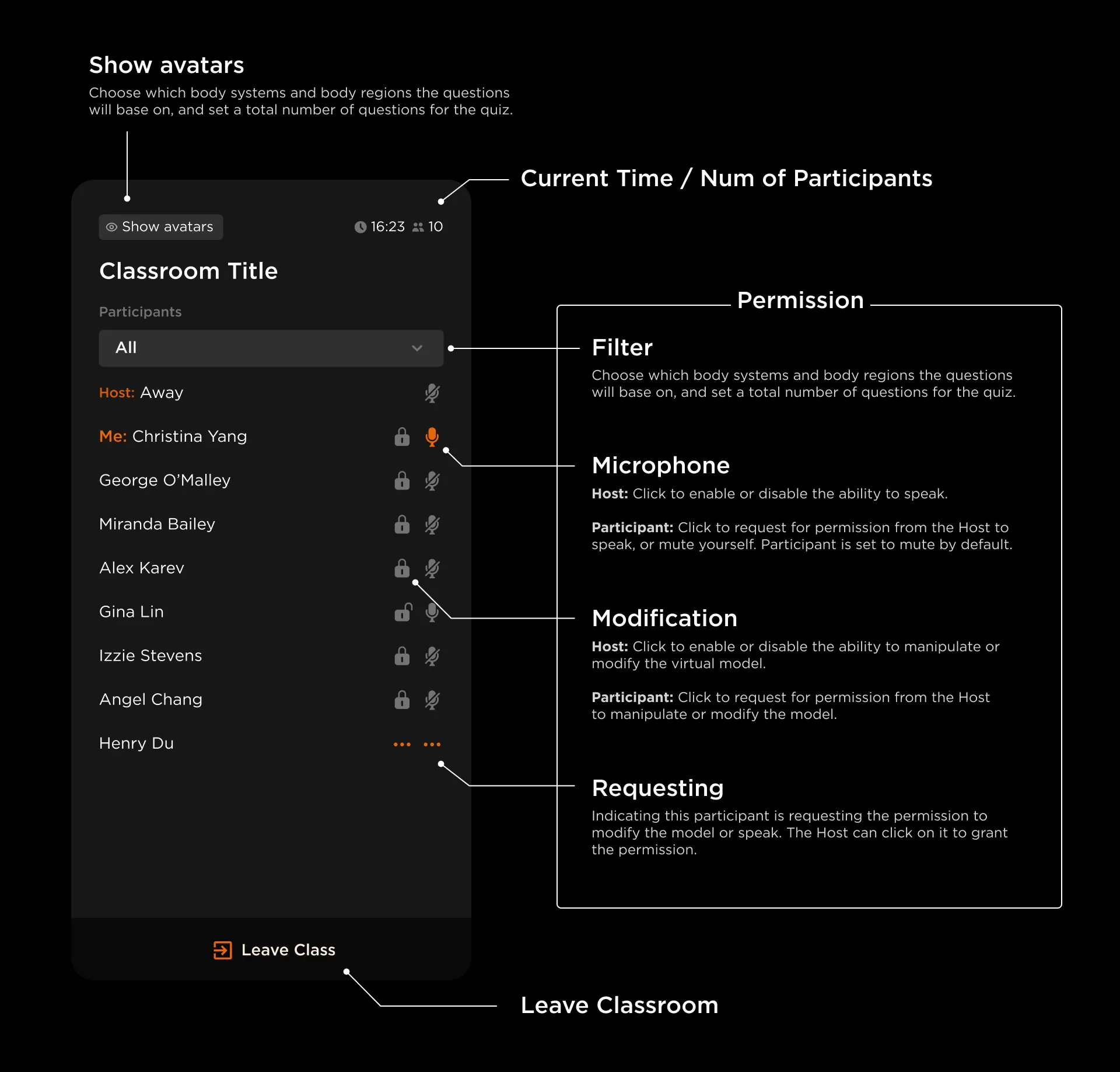
Show Avatars
Select this option to see all Participants who are not allowed to modify the model or speak and are thus invisible in the class.
Class Status
Time:
Display your current local time
No. of Participants:
Display the current number of participants, including both Participants and Host, in the class.
Filter Participants
Select the drop-down list to filter the Participants by their status: All, Requesting, Allowed to Modify or Allowed to Talk.
Manipulation Permissions
Host’s Permissions:
Click to grant or revoke participants’ speaking permissions in the class
Participants’ Permissions:
Click to request speaking permissions from the Host, or mute yourself. Participants are muted by default.
Mic Permissions
Host’s Permissions:
Click to grant or revoke participants’ control over the 3D model, including manipulations like selecting body systems, grabbing body structures, opening structures’ flashcards, and using the brush
Participants’ Permissions:
Click to request control over the 3D model from the Host
Requesting
The “…” icon indicates a Participant has made a request to modify the model or to speak. The Host can click to grant the permission.
Leave Class
Select to leave this class.
BodyMap Tutorials
Learn how to navigate the 3D model and utilize the tools to master human anatomy—all in one place.


















