[fs-toc-h2]MAI Portal
The MAI Portal is a web-based platform that boosts your learning or teaching experience in BodyMap. It enables you to track your quiz results, customize your flashcard notes, view and update your account information, and more.
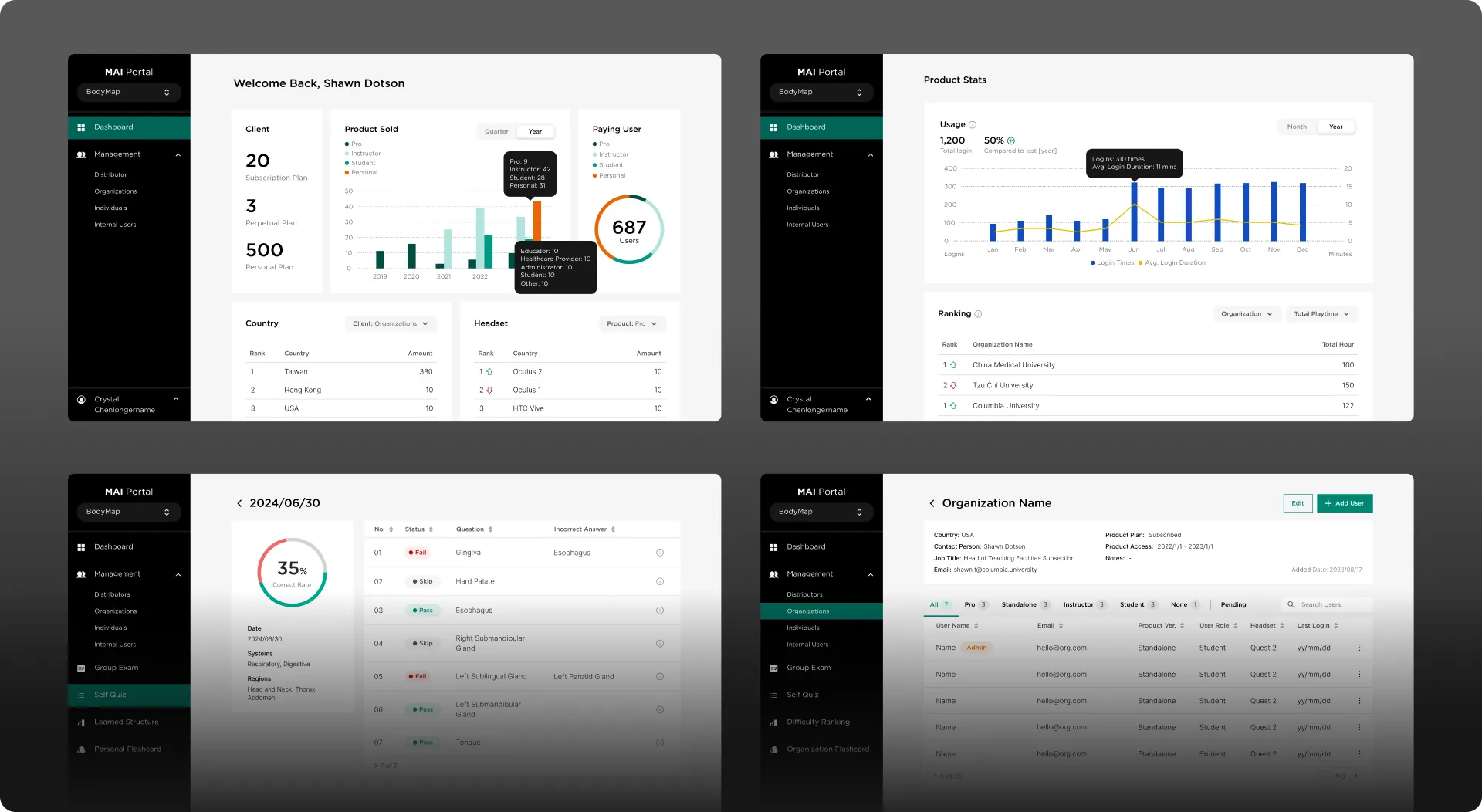
Overview
Your access to MAI Portal depends on your BodyMap user role.
Here is an overview of what you can do in the platform as different types of BodyMap users:
💡Tip:
The Admin user role can also be assigned to Student, Instructor or Pro user.
[fs-toc-h2]BodyMap Personal
BodyMap Personal is a user role of BodyMap who uses the app entirely on his or her own for personal purpose.
Dashboard
The Dashboard is the default view when you log into MAI Portal. It gives you an overview of your learning progress in BodyMap.
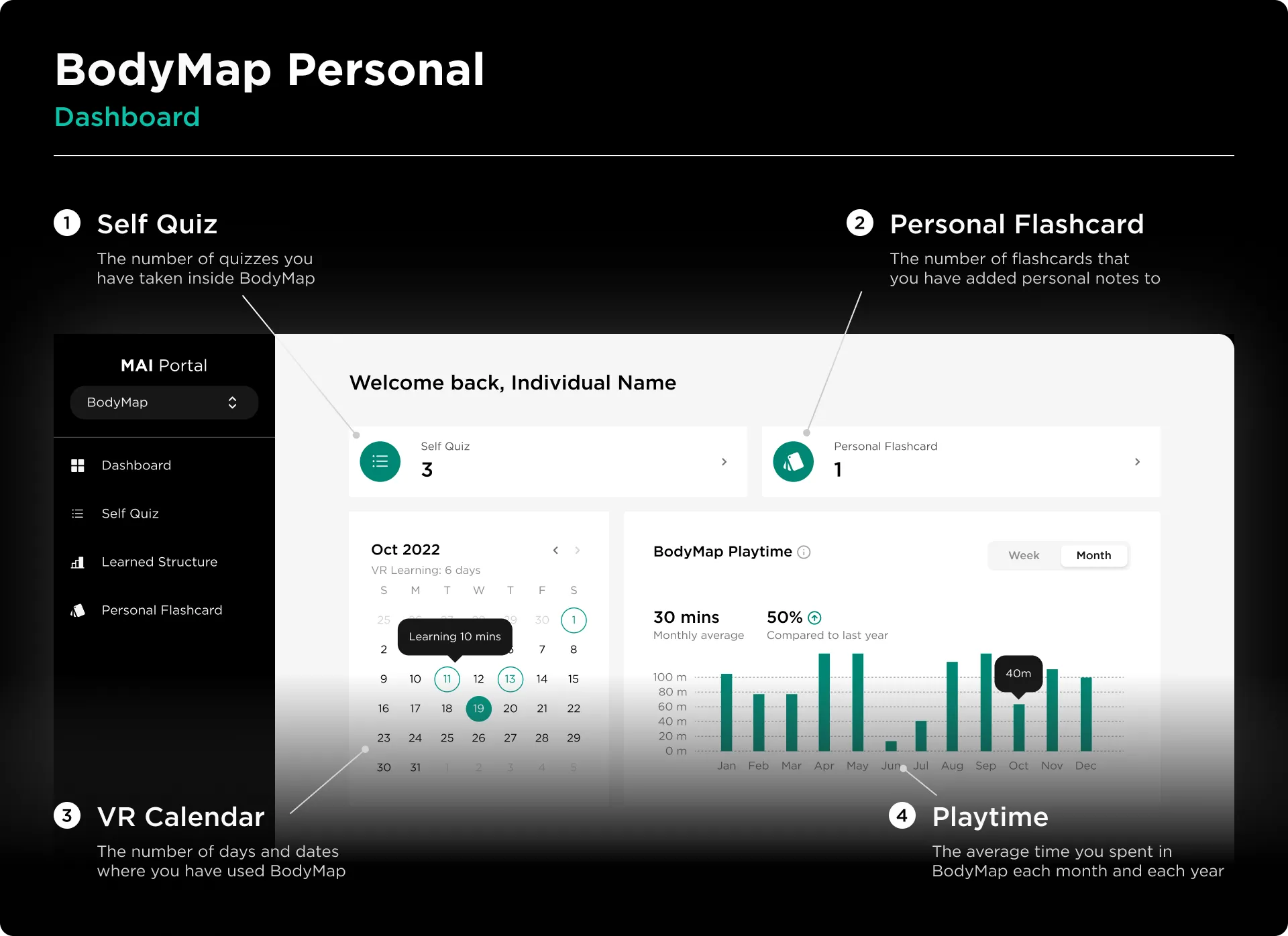
- Self Quiz: The number of quizzes you have taken inside BodyMap
- Personal Flashcard: The number of flashcards that you have added personal notes to
- VR Calendar: The number of days and dates where you have used BodyMap
- BodyMap Playtime: The average time you spent in BodyMap each week and month
Self Quiz
The Self Quiz is a section on MAI Portal that lists out the information of each quiz you have taken in BodyMap. The information include which body systems, body regions and body structures were covered in the quiz, how successful you were at identifying the structures, and which structures you’re having difficulty with.
Quiz List:
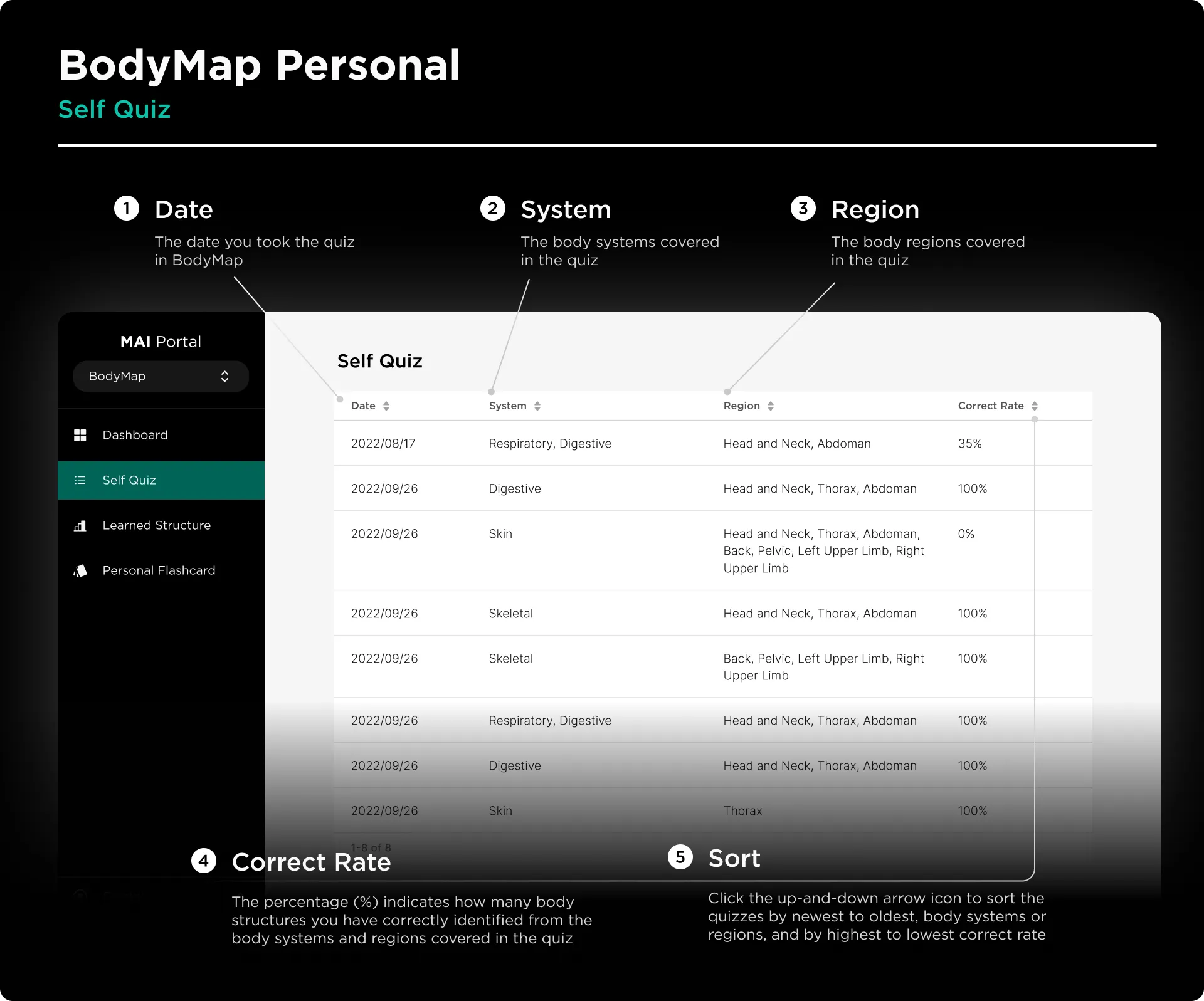
- Date: The date you took the quiz in BodyMap
- System: The body systems covered in the quiz
- Region: The body regions covered in the quiz
- Correct Rate: The percentage (%) indicates how many body structures you have correctly identified from the body systems and regions covered in the quiz
- Sort: Click the
up-and-down arrowicon to sort the quizzes by newest to oldest, body systems or regions, and by highest to lowest correct rate
Quiz Detail:
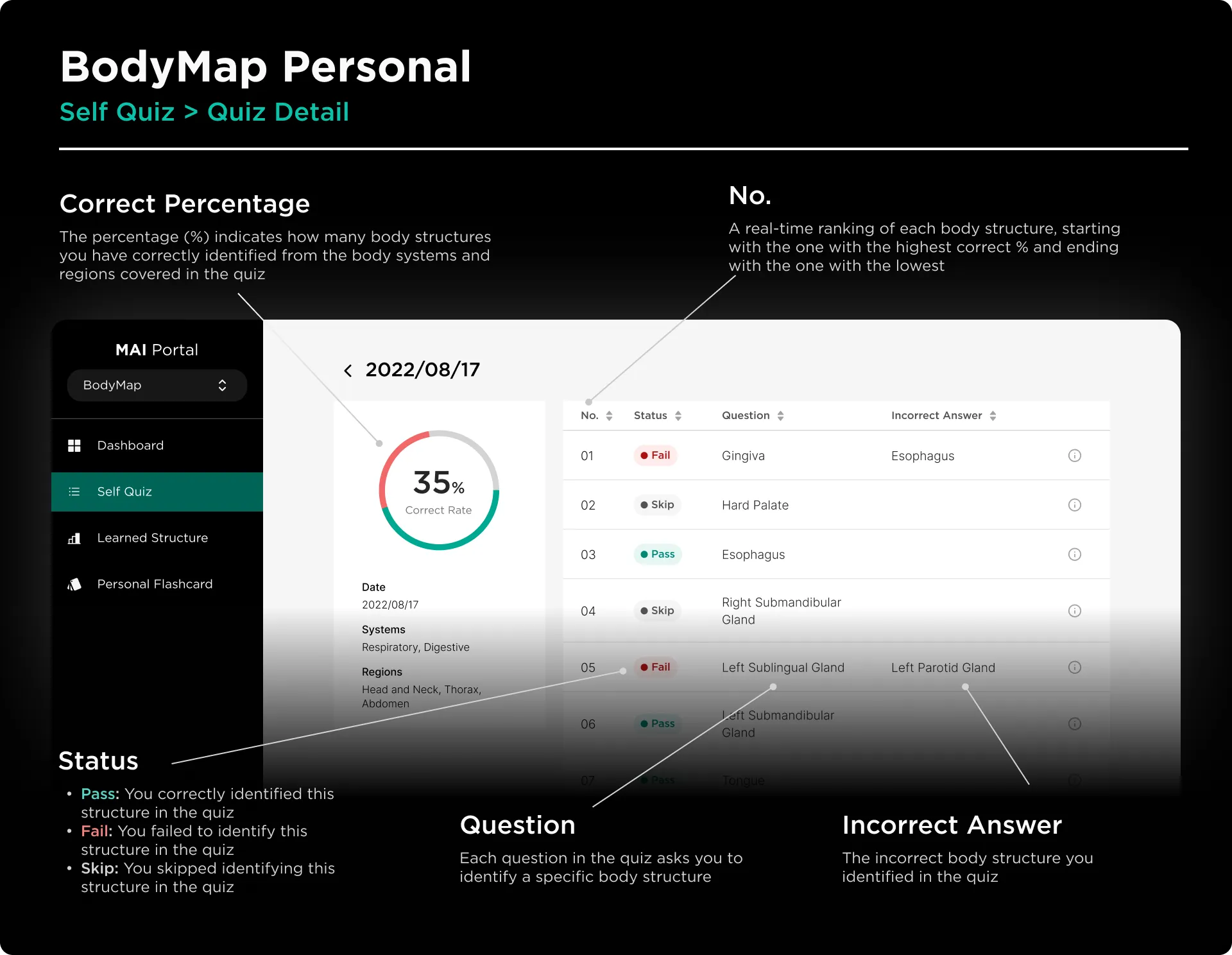
The Quiz Detail will be shown when you click on any taken quiz in the Quiz List.
- Correct %: The percentage (%) indicates how many body structures you have correctly identified from the body systems and regions covered in the quiz
- Date: The date you took the quiz in BodyMap
- System: The body systems covered in the quiz
- Region: The body regions covered in the quiz
- No.: A real-time ranking of each body structure, starting with the one with the highest correct % and ending with the one with the lowest
- Status:
- Pass: You correctly identified this structure in the quiz
- Fail: You failed to identify this structure in the quiz
- Skip: You skipped identifying this structure in the quiz
- Question: Each question in the quiz asks you to identify a specific acupoint
- Incorrect Answer: The incorrect body structure you identified in the quiz
- Info Icon:
- Body System: The body systems covered in the quiz
- Body Region: The body regions covered in the quiz
- Answered Time: The average time you took to identify the body structure in the quiz
Learned Structure
The Learned Structure is a section on MAI Portal where you can view a list of body structures you have correctly identified or failed to identify in quizzes in BodyMap, and those that took you more time on average to identify.
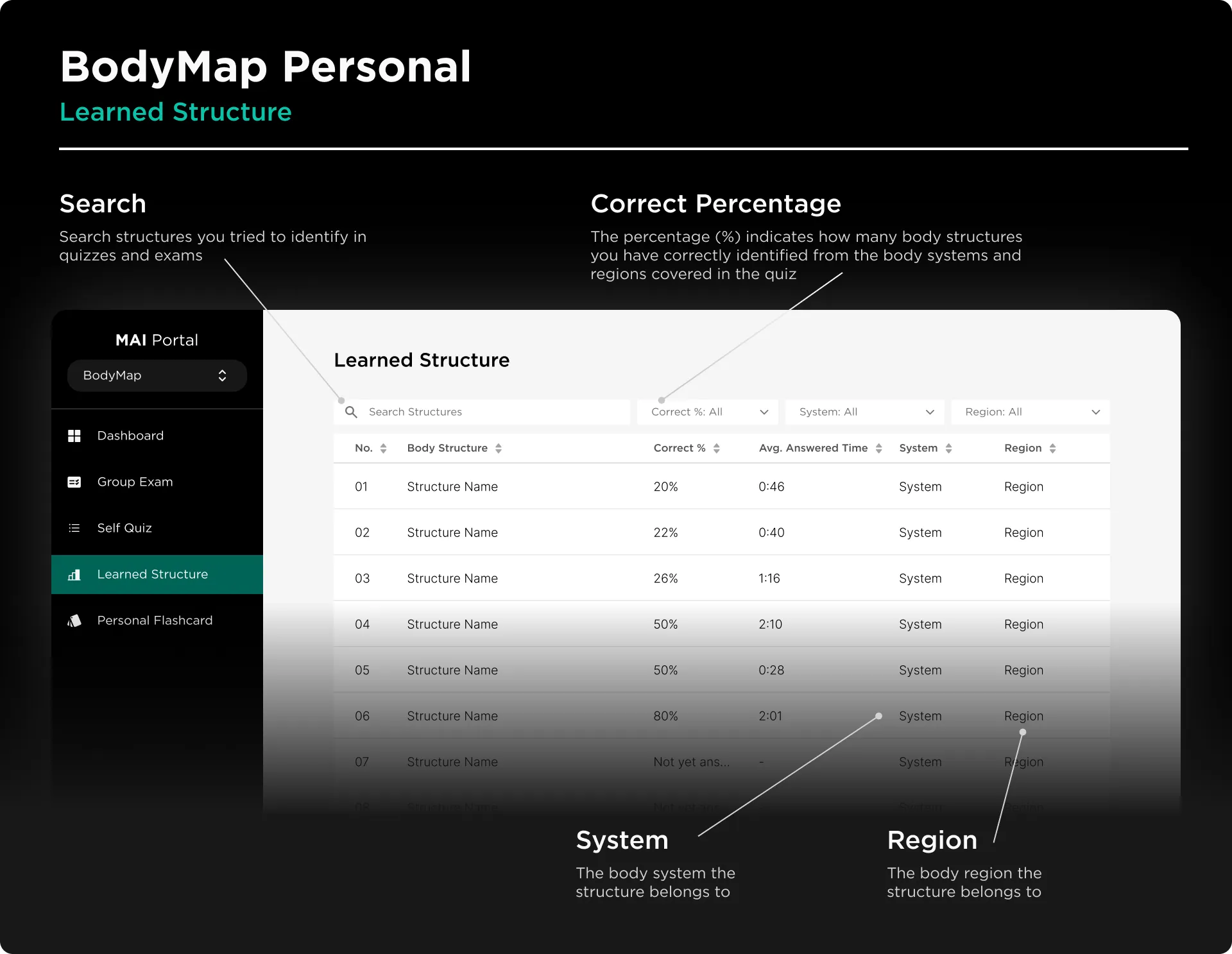
- Search: Search structures you tried to identify in quizzes and exams
- Correct %: Select to view body structures that you tried to identify in group exams, sorted from highest to lowest correct % and vice versa
- Not yet answered
- 0 - 30% Correct
- 31 - 60% Correct
- 61 - 90% Correct
- 91 - 100% Correct
- System Filter: Select to see body structures from a specific body system
- Region Filter: Select to see body structures from a specific body region
- Sort: Click the
up-and-down arrowicon to list the body structures alphabetically, by correct rate (highest to lowest), and by average answer time (fastest to slowest) - No.: A real-time ranking of each body structure, starting with the one with the highest correct % and ending with the one with the lowest
- Body Structure: The name of the body structure
- Avg. Answered Time: The average amount of time you took to identify the body structure in quizzes
- System: The body system the structure belongs to
- Region: The body region the structure belongs to
Personal Flashcard
The Personal Flashcard is a section on MAI Portal where you can add, edit and view the custom note of the flashcard of each body structure in BodyMap.
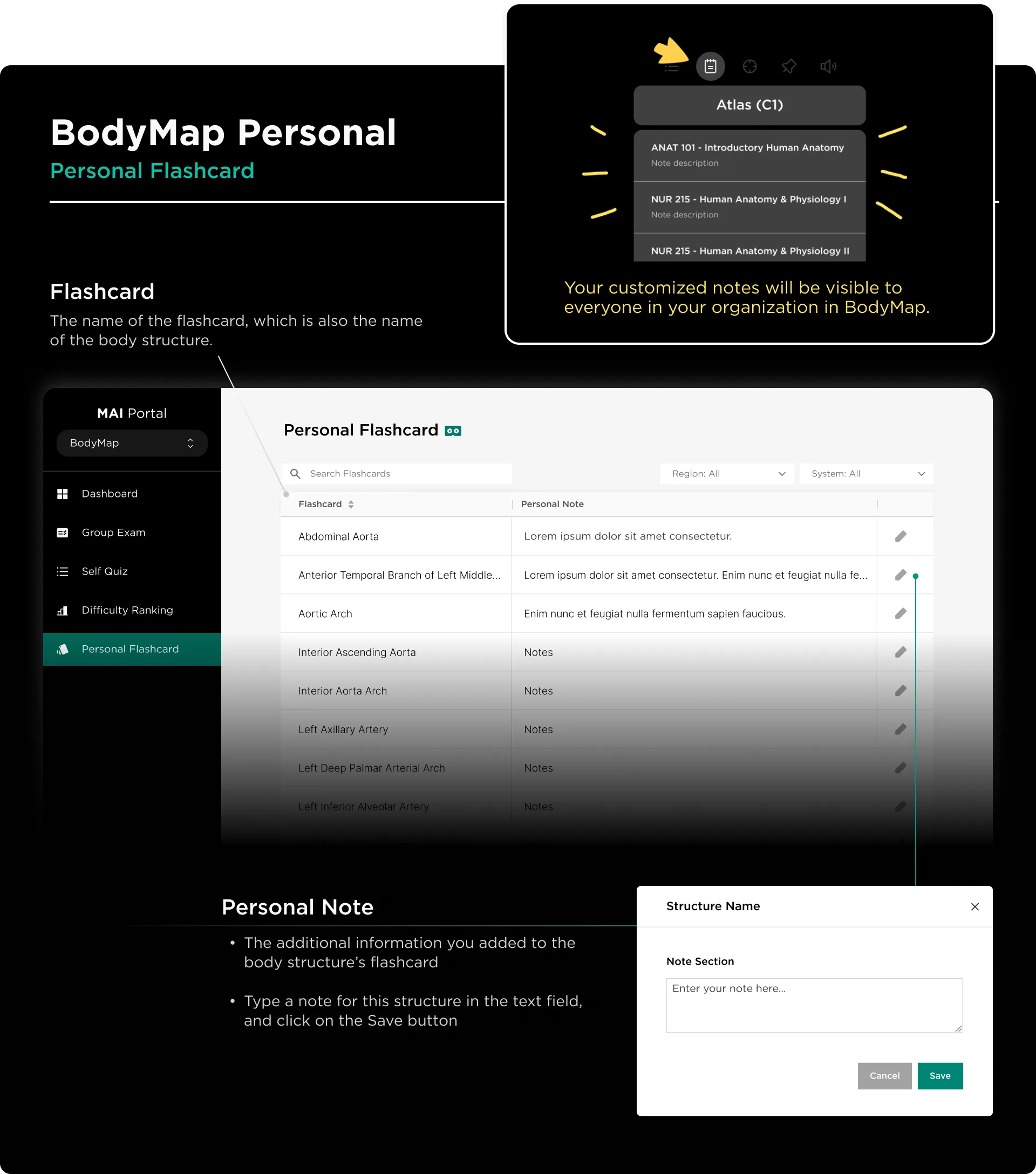
- Search Flashcards: Find specific body structures to add notes to them quickly
- Region Filter: Select to see body structures from a specific body region
- System Filter: Select to see body structures from a specific body system
- Flashcard: The name of the flashcard, which is also the name of the body structure
- Personal Note: The additional information you added to the body structure’s flashcard
- Edit Icon: Click the Edit (pen) icon of each flashcard to edit its note
How to add a personal flashcard note:Step 1: On your PC, go to MAI PortalStep 2: Click on the Edit (pen) icon near the flashcard you want to add a note toStep 3: Type a note for this structure in the text field, and click on the Save button
💡Tip:
You can select Enter in the virtual keyboard to start a new line in the note.
How to edit a personal flashcard note:
Step 1: On your PC, go to MAI Portal
Step 2: Click on the Edit (pen) icon near the flashcard you want to add a note to
Step 3: Edit the existing note in the text field, and click on the Save button
My Account
My Account is where you can find all the information related to your BodyMap account and your subscription plan.
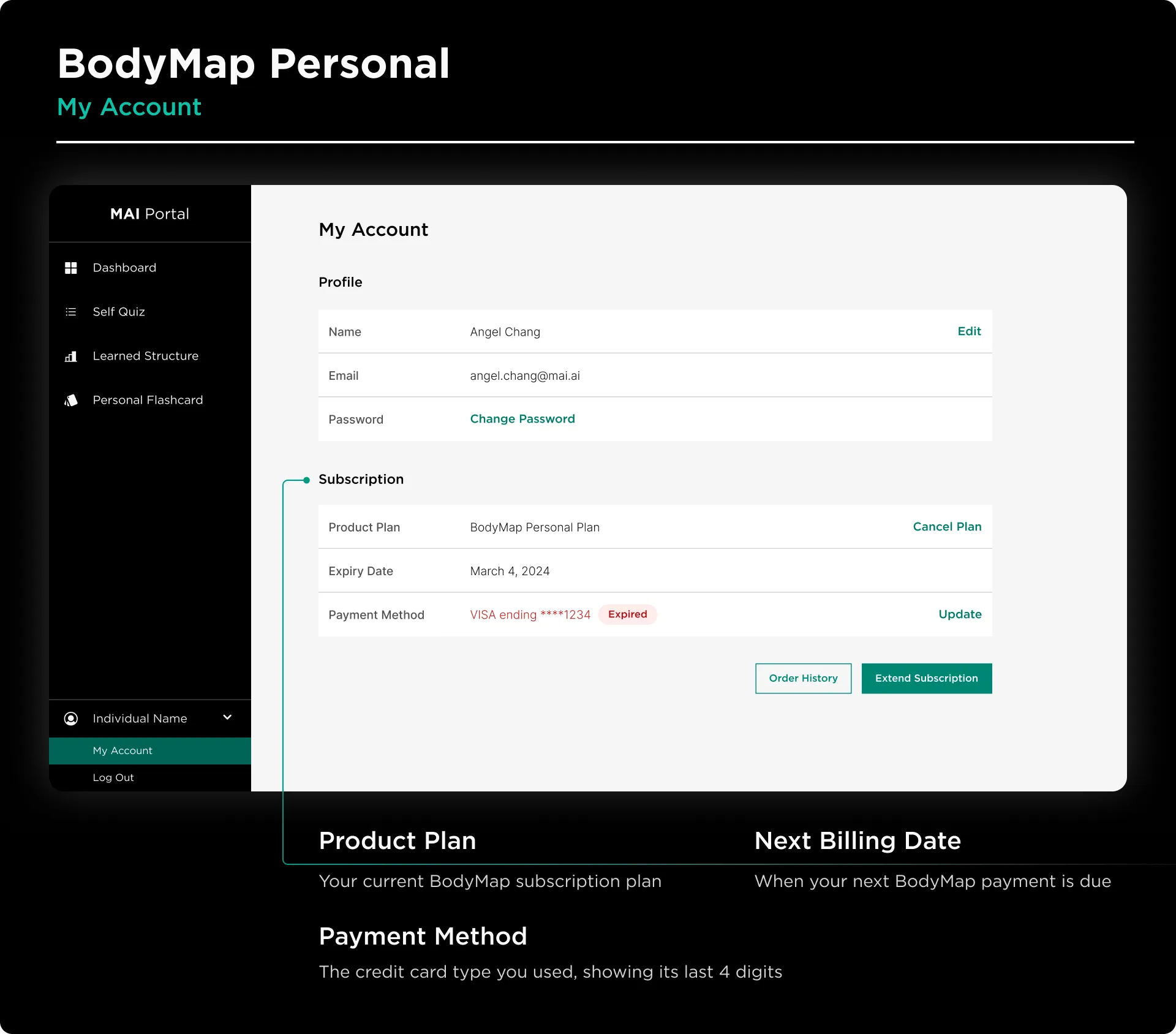
Profile:
- Name: The name of your BodyMap account
- Email: The email (username) of your BodyMap account
- Password: The password of your BodyMap account
Subscription:
- Product Plan: Your current BodyMap subscription plan
- Next Billing Date: When your next BodyMap payment is due
- Payment Method: The credit card type you used, showing its last 4 digits

How to change my name:
Step 1: Log into your BodyMap account on MAI Portal
Step 2: Click on your name at the bottom of the left sidebar
Step 3: Click on My Account
Step 4: Click on Edit beside your name in the right panel
Step 5: Update your name, and click on Save button
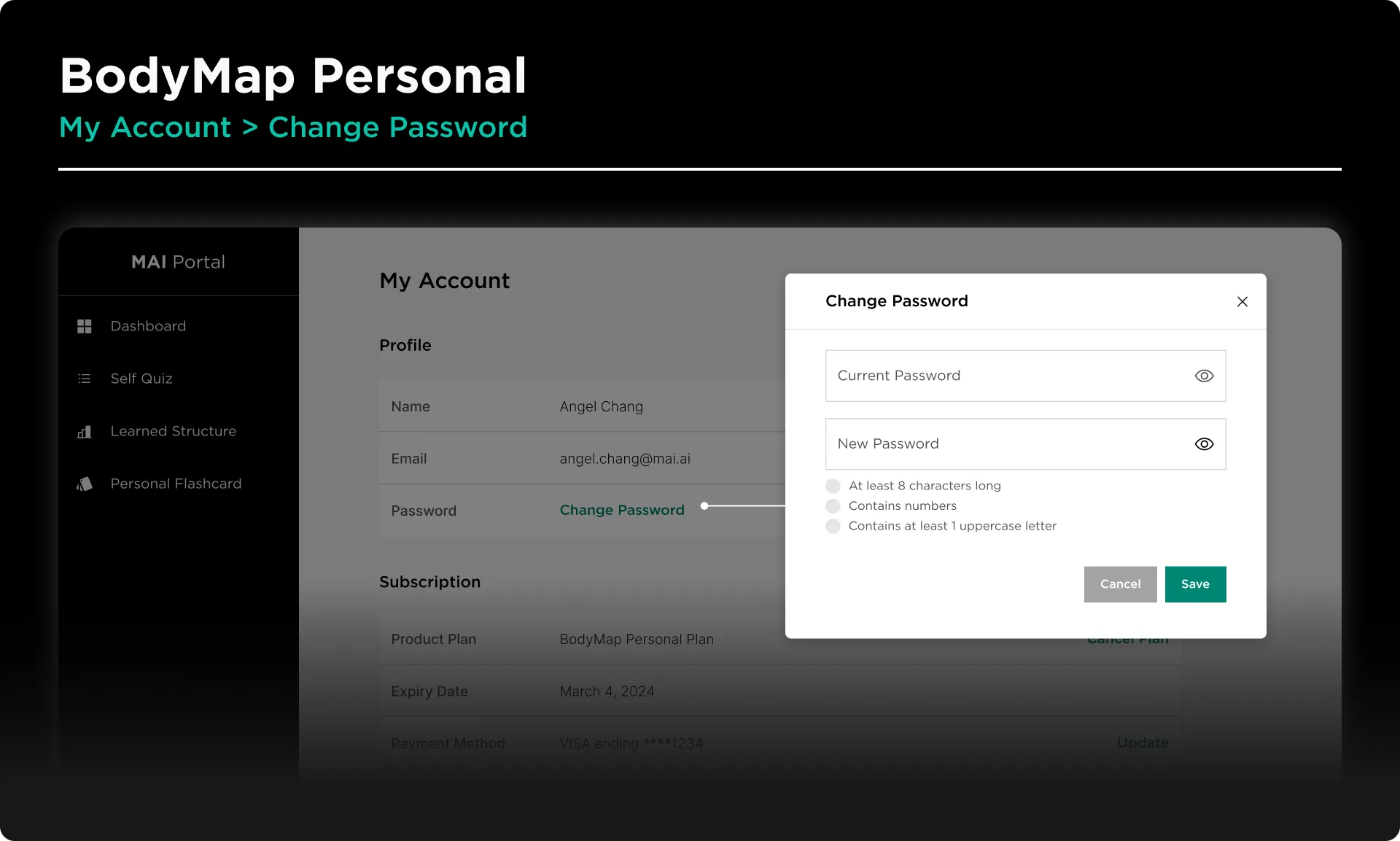
How to change my password:
Step 1: Log into your BodyMap account on MAI Portal
Step 2: Click on your name at the bottom of the left sidebar
Step 3: Click on My Account
Step 4: Click on Edit Password in the right panel
Step 5: Enter your current and new passwords, and click on Save button
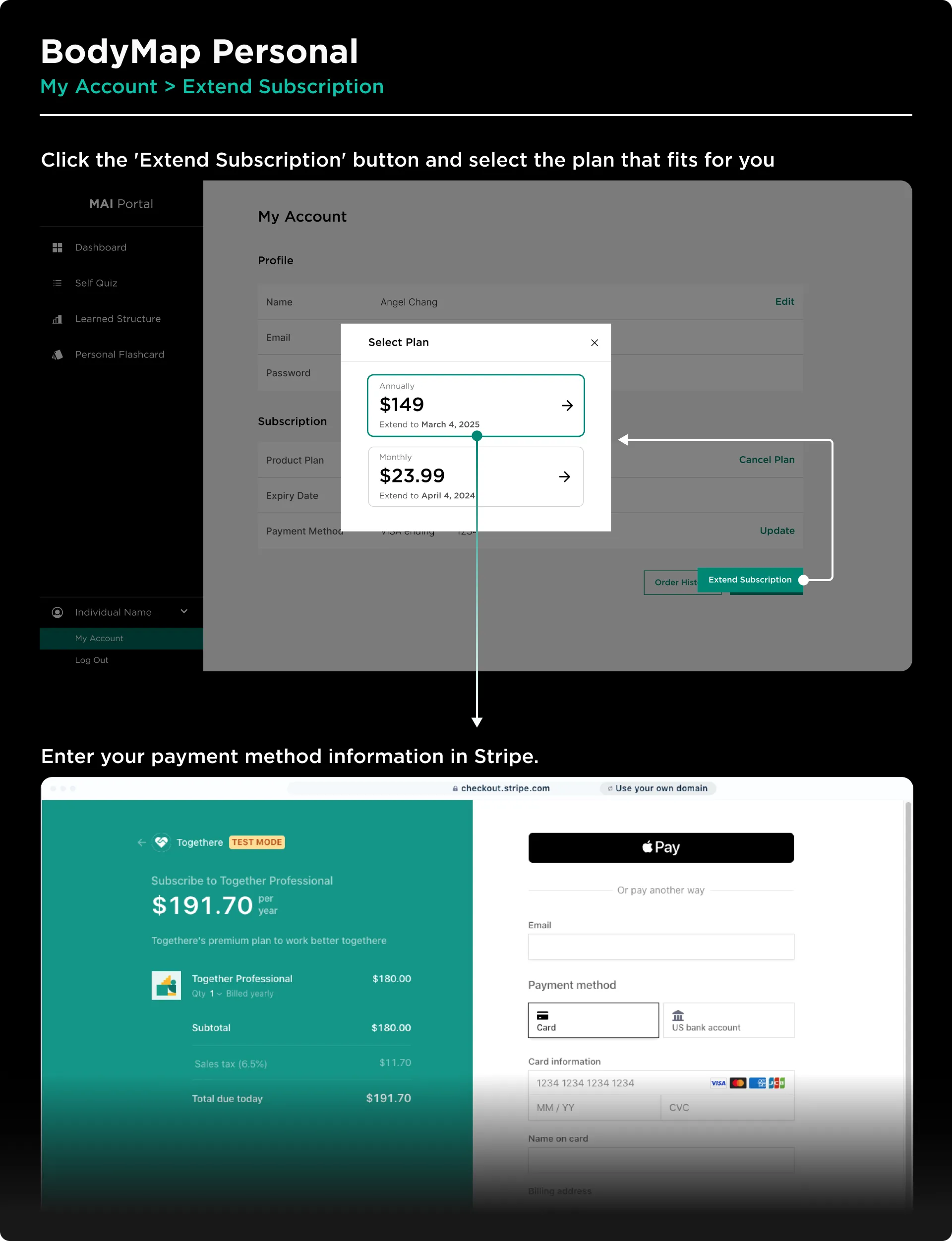
How to subscribe or re-subscribe to BodyMap:
Step 1: Log into your BodyMap account on MAI Portal
Step 2: Click on your name at the bottom of the left sidebar
Step 3: Click on My Account
Step 4: Click on Extend Subscription button in the right panel
Step 5: Select an annual or monthly subscription plan
Step 6: Enter your payment method information in Stripe
You will receive a confirmation email when the order is placed successfully.
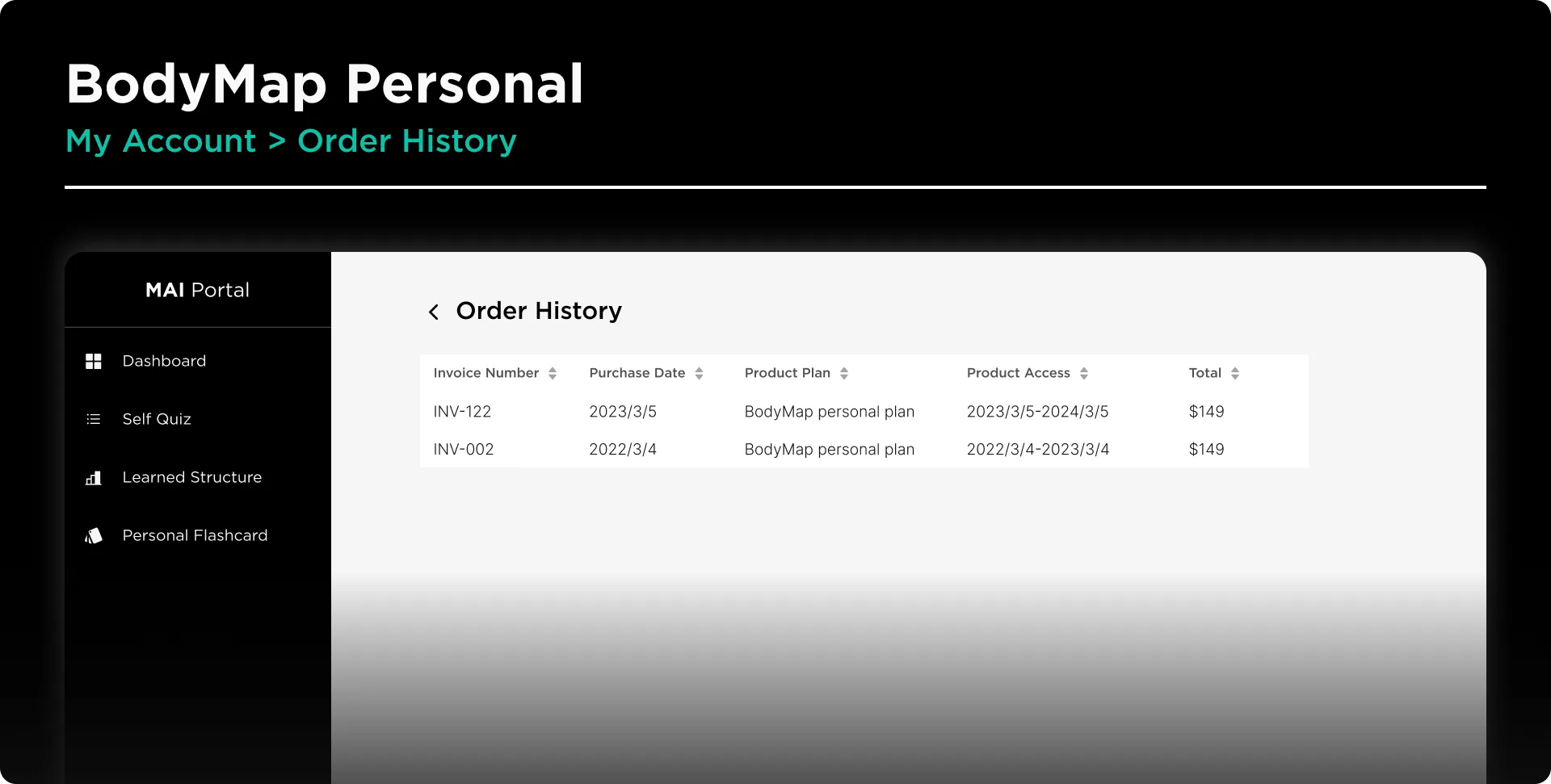
How to view my past subscription orders:
Step 1: Log into your BodyMap account on MAI Portal
Step 2: Click on your name at the bottom of the left sidebar
Step 3: Click on My Account
Step 4: Click on Order History button in the right panel
You will find information of your past orders, including invoice numbers, purchased dates and product access dates.
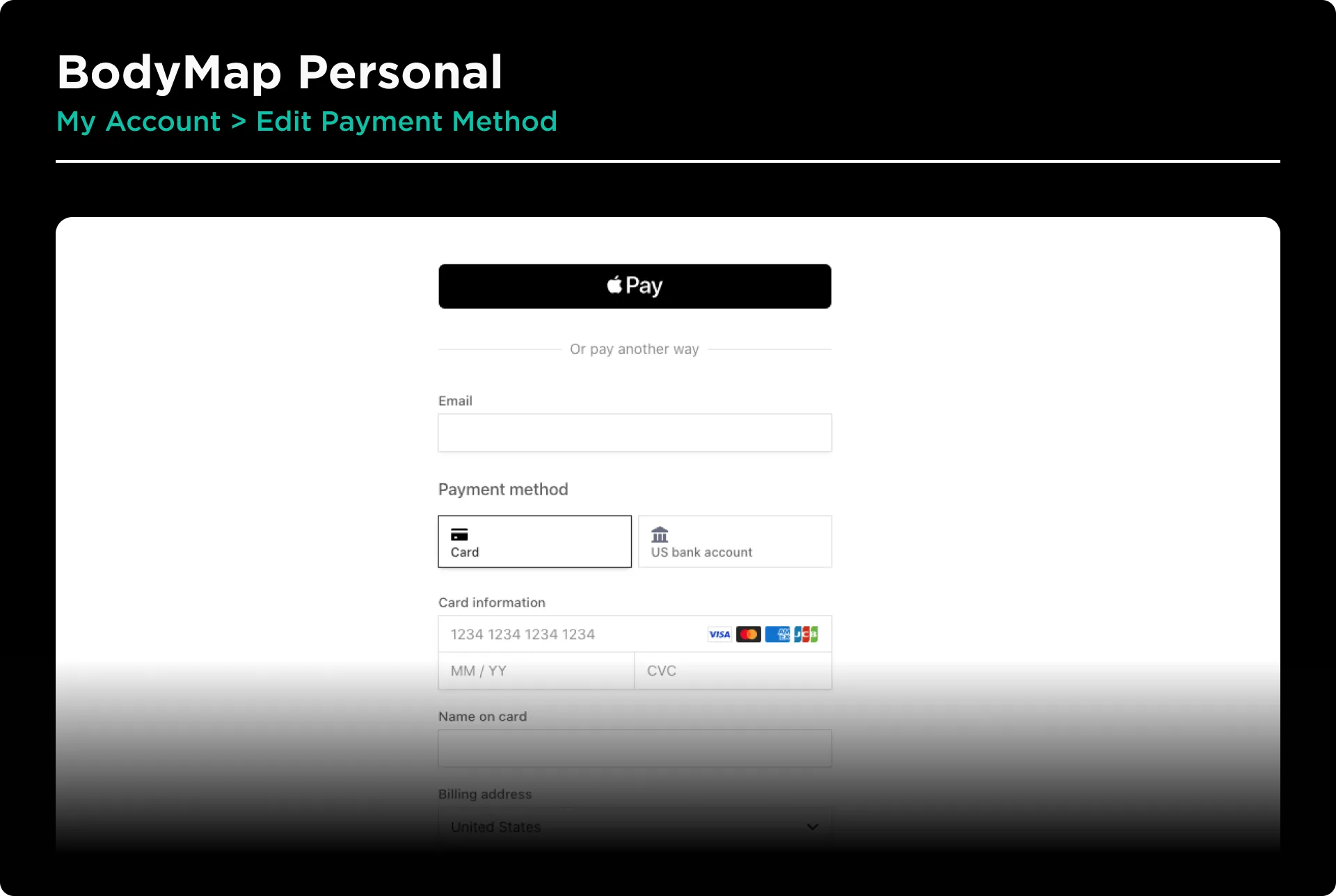
How to update my payment method:
Step 1: Log into your BodyMap account on MAI Portal
Step 2: Click on your name at the bottom of the left sidebar
Step 3: Click on My Account
Step 4: Click on Edit near Payment Method in the right panel
Step 5: Make your changes in Stripe
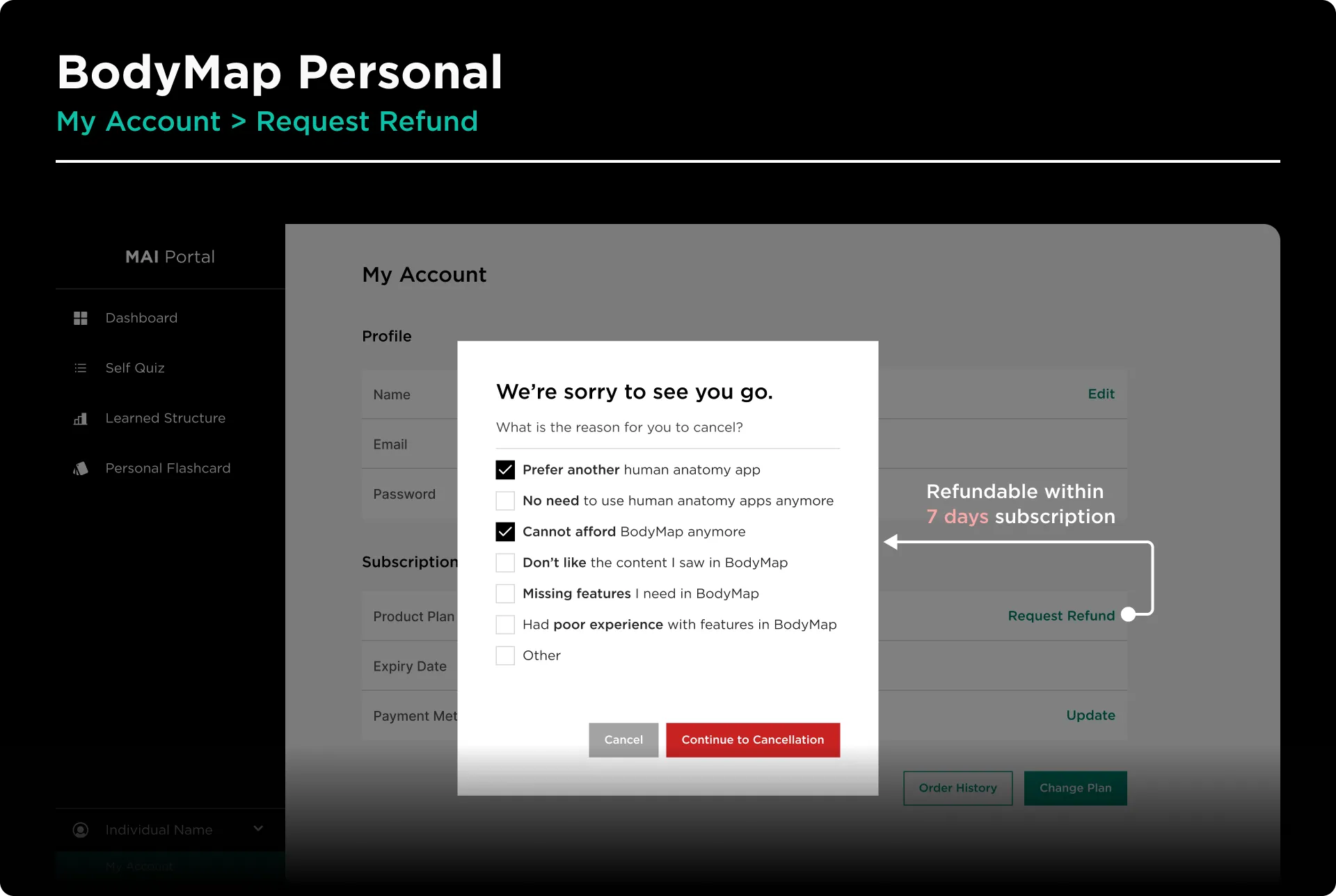
How to request refund for my subscription:
Step 1: Log into your BodyMap account on MAI Portal
Step 2: Click on your name at the bottom of the left sidebar
Step 3: Click on My Account
Step 4: Click on Request Refund near Product Plan in the right panel
Step 5: Select the reason(s) you want to request refund, and click Continue to Cancellation button
Please note: You can only ask for refunds within the first 7 days of subscribing. After this period, you can only cancel your subscription, and no refund will be provided for the current billing cycle.

How to cancel my subscription:
Step 1: Log into your BodyMap account on MAI Portal
Step 2: Click on your name at the bottom of the left sidebar
Step 3: Click on My Account
Step 4: Click on Cancel Plan near Product Plan in the right panel
Step 5: Click on Yes, Continue to Cancel button
Step 6: Select the reason(s) you want to cancel, and click Confirm Cancel button
BodyMap Tutorials
Learn how to navigate the 3D model and utilize the tools to master human anatomy—all in one place.


















