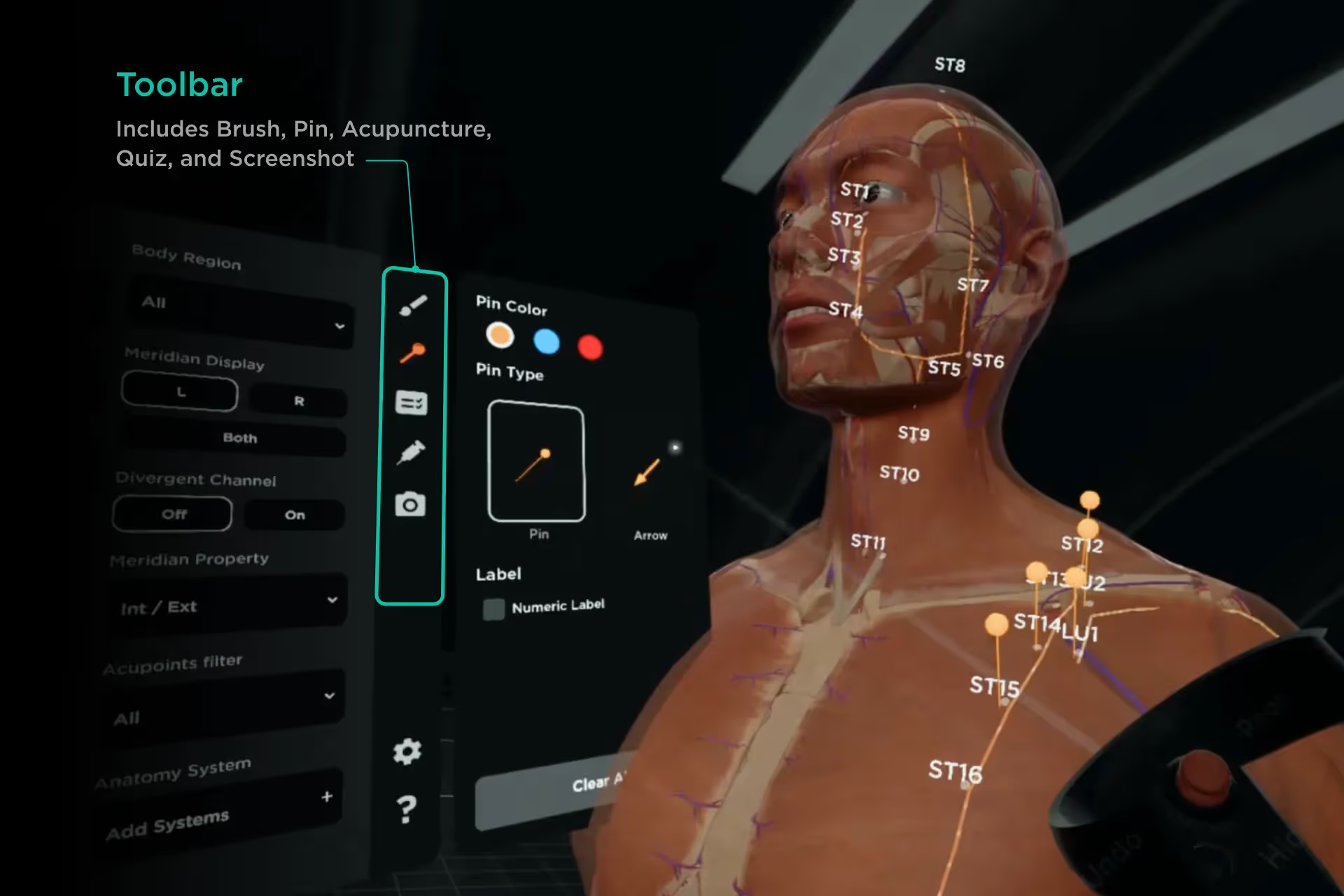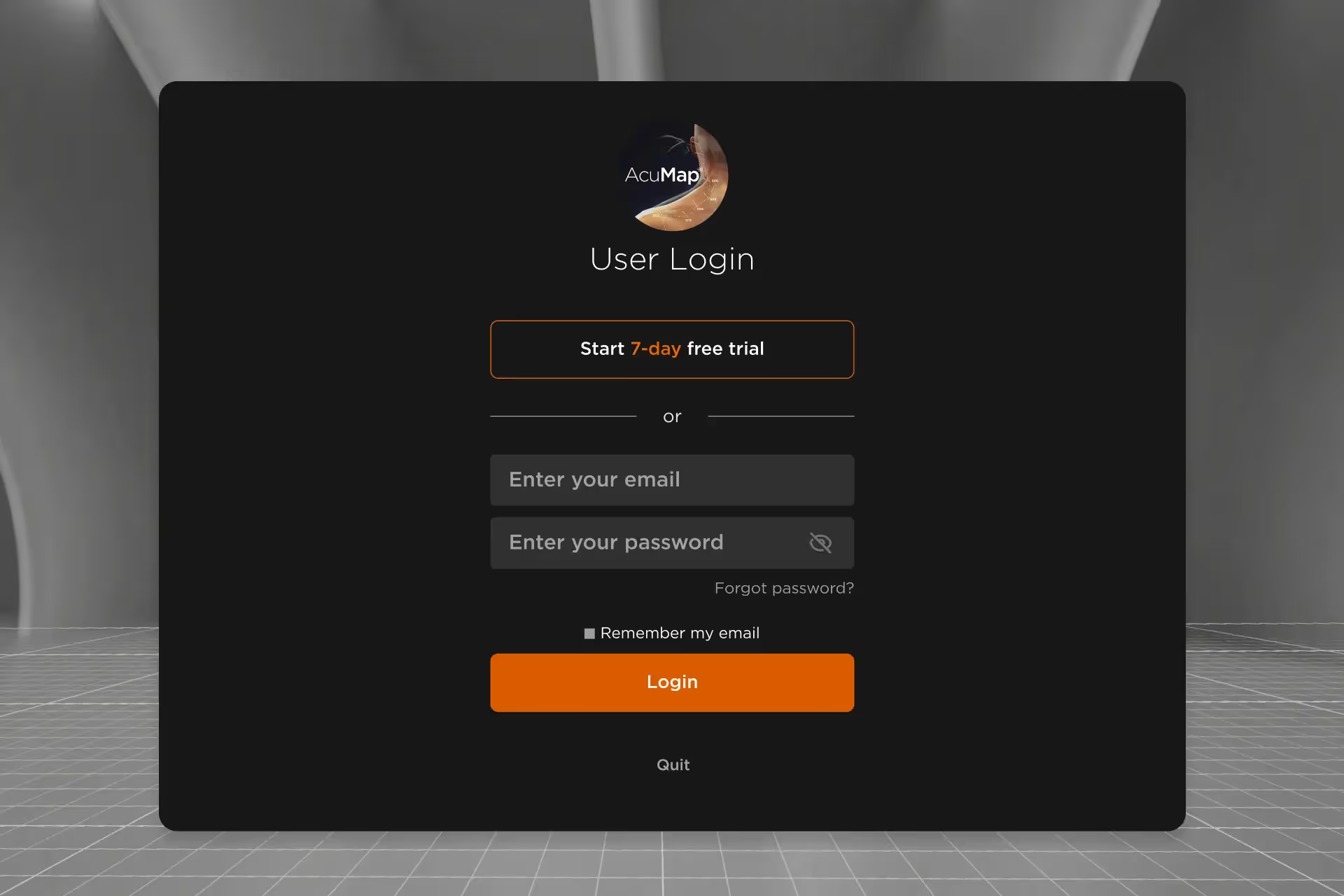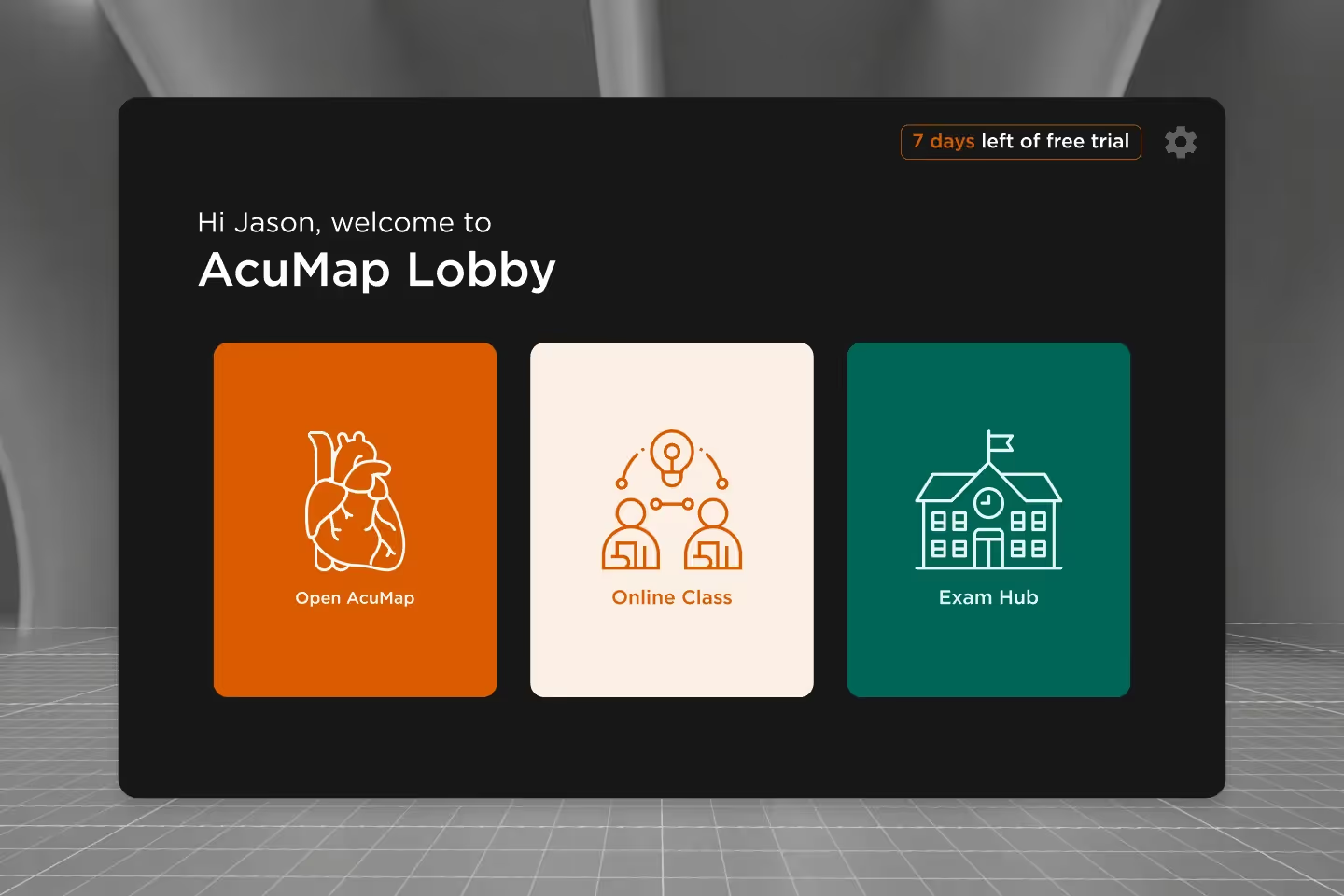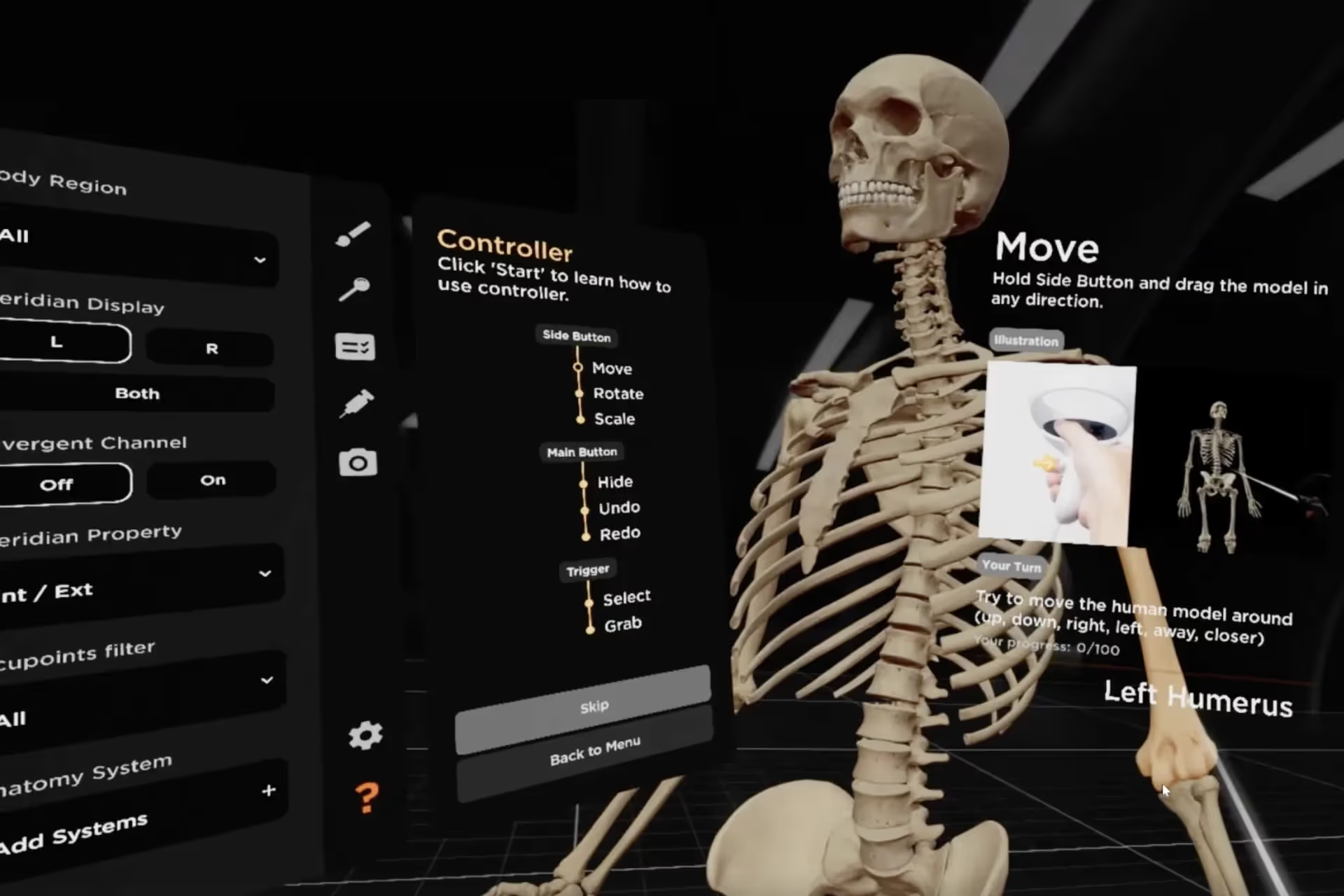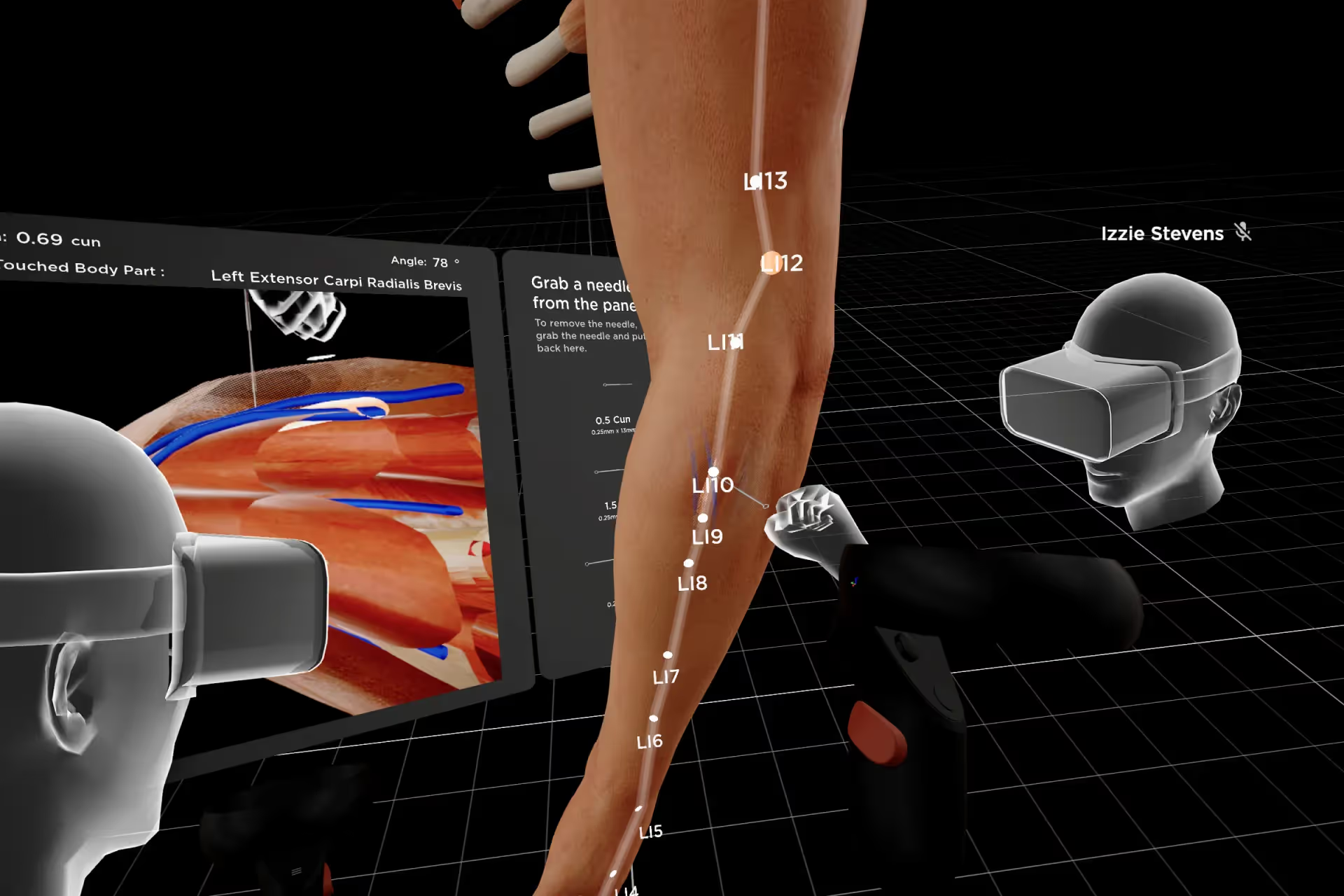[fs-toc-h2]Toolbar
The Toolbar is a list of tools located in Main Menu to help you explore the 3D model in AcuMap.

[fs-toc-h2]Brush
You can aim at an area where you want to annotate, and press Trigger to draw:
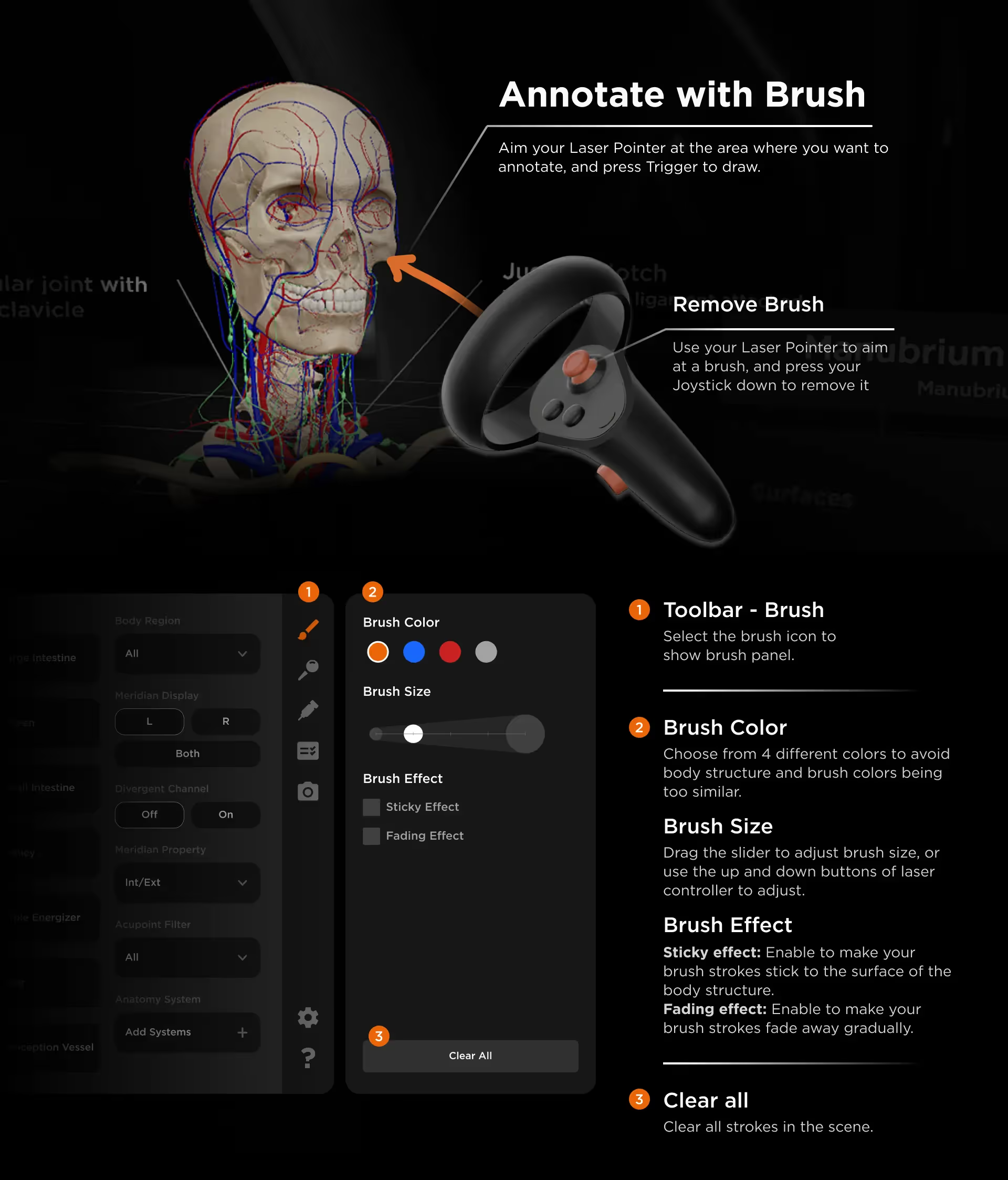
Color
Choose from 4 different colors — orange, blue, red and white — for your brush.
Size
Drag the slider, or the up and down buttons to adjust the size of your brush.
Brush effect
Sticky effect: Enable to make your brush strokes stick to the surface of the structure you annotate.
Fading effect: Enable to make your brush strokes fade away gradually as you annotate.
Remove brush
Aim at a brush stroke, and press Joystick down to remove it.
Clear all
Clear all brush strokes in the scene.
[fs-toc-h2]Pin
You can aim at an area where you want to annotate, and press Trigger to place a pin or arrow.
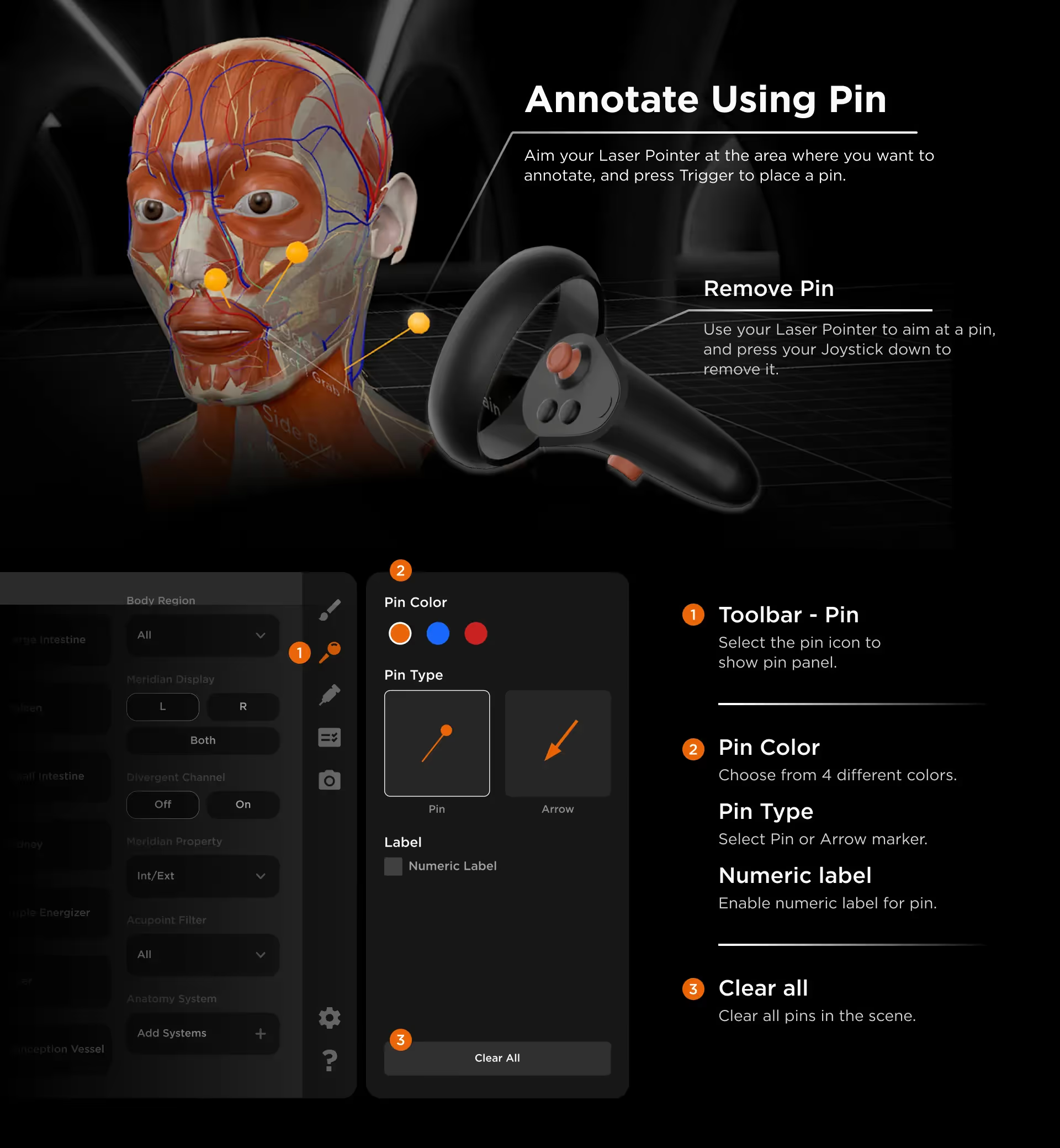
Color
Choose from 4 different colors — orange, blue, red and white — for your brush.
Type
Select either Pin or Arrow.
Label
Numeric Label: Enable to add numbers to your pins or arrows.
Remove brush
Aim at a pin or arrow, and press Joystick down to remove it.
Clear all
Clear all pins or arrows in the scene.
Demo Video
Watch the video to see how the annotation features work.
[fs-toc-h2]Quiz
A quiz is a list of questions ranging from 3 to 15 questions in AcuMap to assess how much you have learned.
Set Up Quiz
You can take a quiz anytime, such as when exploring the meridians in AcuMap or after delving into acupuncture simulation.
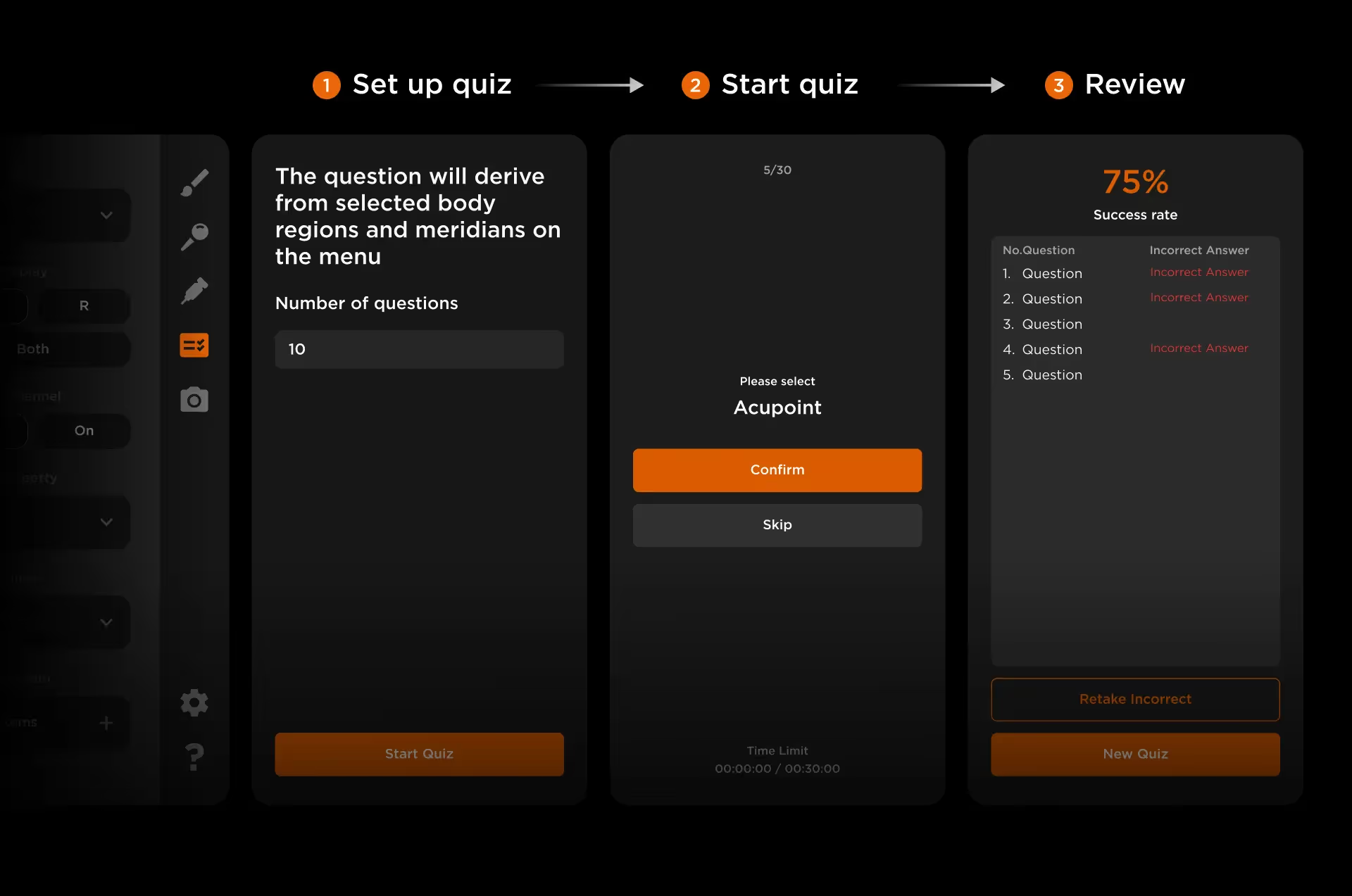
Step 1: Select the Quiz icon in the Toolbar
Step 2: Choose the number of questions for the quiz
Start Quiz
Identify the acupoint asked in each question by selecting the corresponding position in the 3D model.
Retake Incorrect
Check the results of the quiz taken, and choose to retake the incorrect questions or start a new one.
[fs-toc-h2]Insertion (Acupuncture Simulation)
You can use the needle to practice insertion into the virtual human body and feel haptic feedback during the simulation in AcuMap.
Grab needle
Grab one of the syringe with Trigger, and penetrate it into the human body.
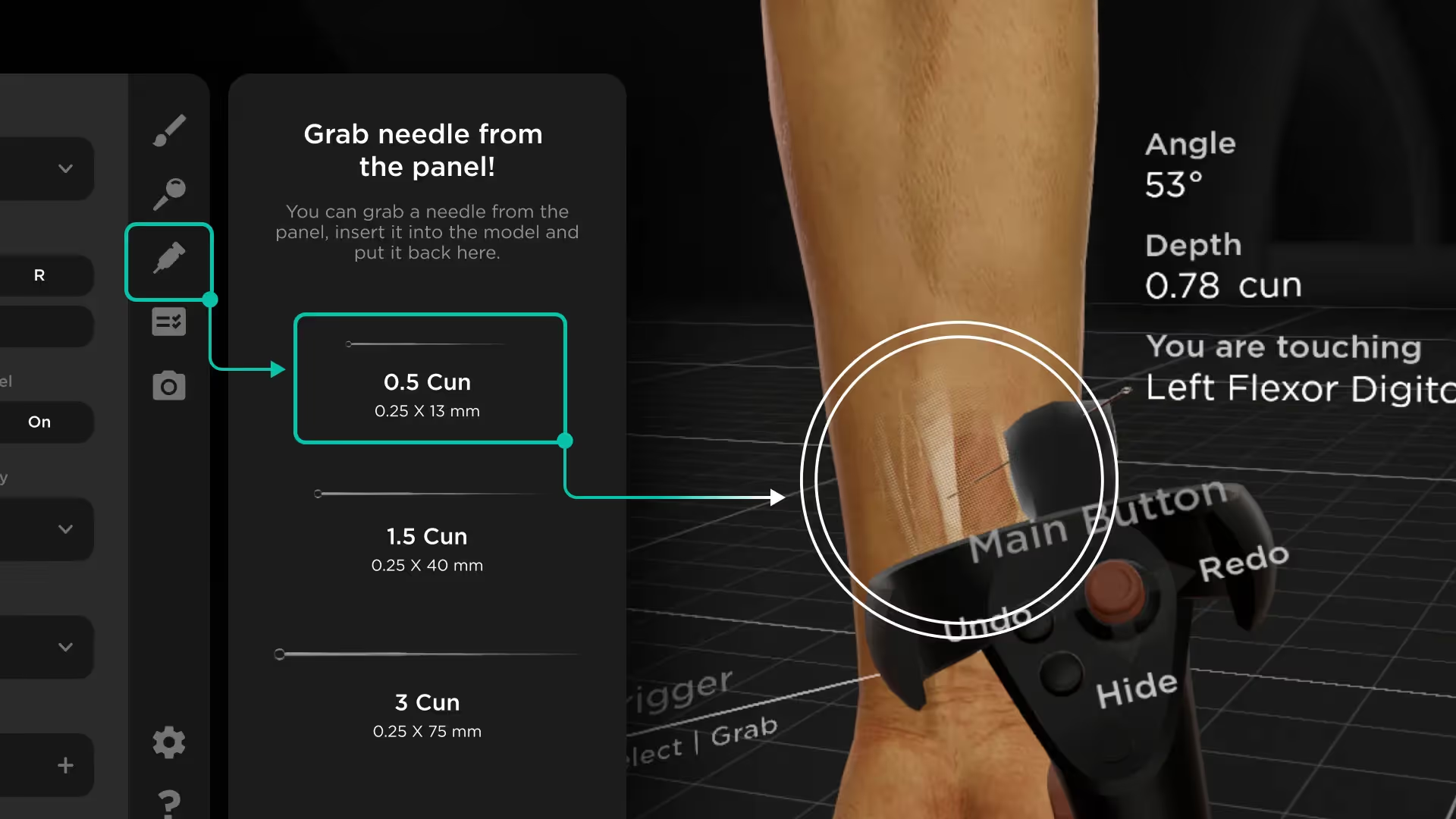
Demo Video - Lung Meridian
Watch the video to learn how we use the simulation to teach students about the concept of dangerous acupoints
See comprehensive instructions in chapter 4. Acupuncture Simulation
[fs-toc-h2]Settings
The Settings is a section where you can adjust various options to personalize your experience in AcuMap.
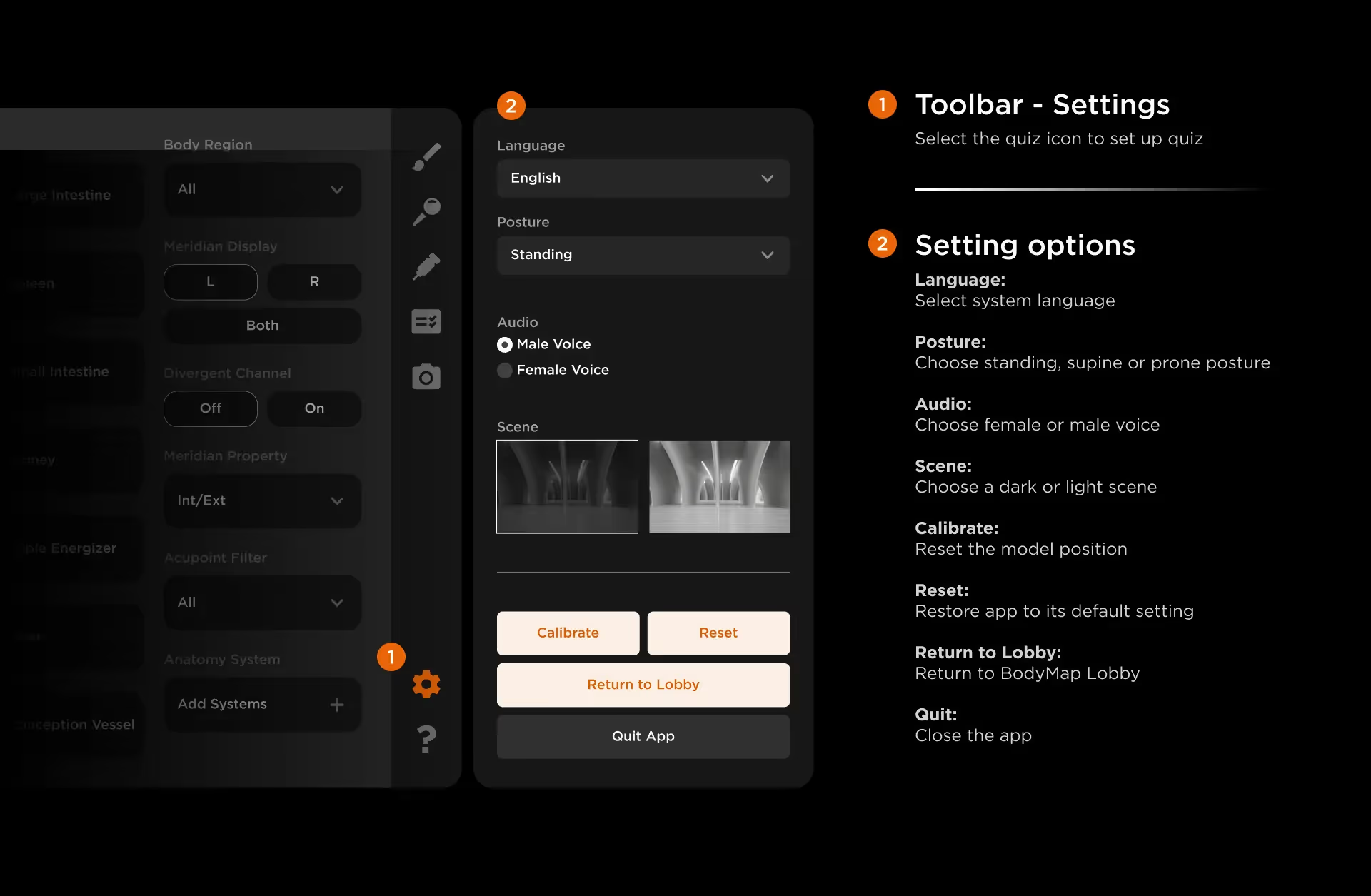
Settings Options
Language: Select your preferred language
Posture: Choose standing, supine or prone posture
Audio: Choose female or male voice
Scene: Choose a dark or light scene
Calibrate: Reset the model position
Reset: Restore app to its default setting
Return to Lobby: Return to BodyMap Lobby
Quit: Close the app
[fs-toc-h2]Tutorial
The Tutorial is a section where you can find guides on the manipulations, interface and flashcard of AcuMap, watch the video to see how it works.
AcuMap Tutorials
Learn how to navigate the 3D model and conduct simulation to master meridians and acupoints—all in one place.